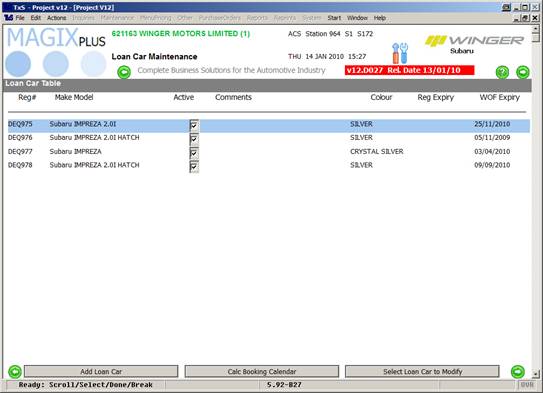Loan Car
There is new functionality to manage the booking of Loan Cars.
Loan Car availability is shown in the Appointment Inquiry screen.
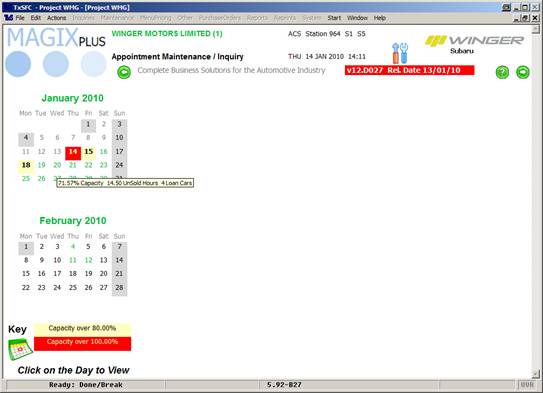
When Loan Car’s are available the day is shown in Green.
If you 'hover' the mouse over the day, the flyover help will show the number of loan cars available.
When you click on a date in the Calendar, this screen is shown.
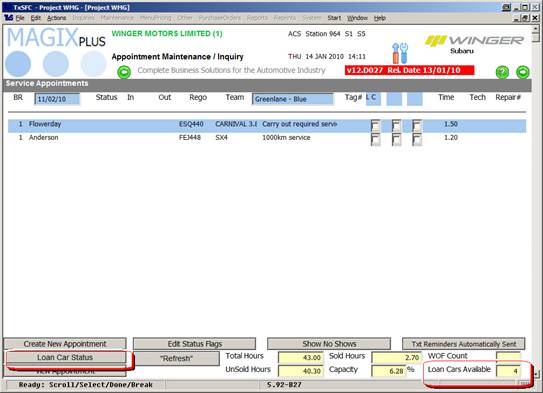
Click on the ‘Loan Car Status’ button to see details of bookings. Doing this will show the status of all Loan Cars on the day.
If booked you will see a Tick, the ID of the person who made the booking and the customer name. You can click on the booking to see the Appointment detail.
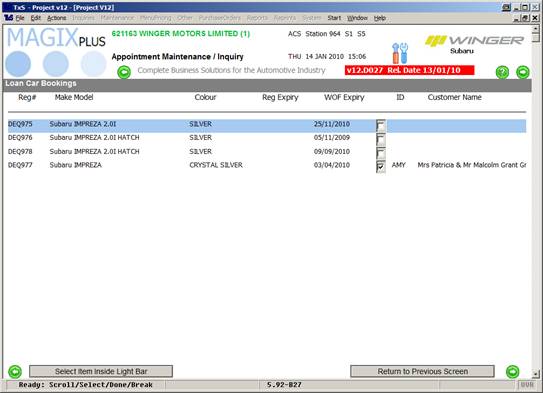
Making a Loan Car Booking
When you are in the Book Appointment screen and have selected a date, you will see a new button ‘Confirm and Book Loan Car’. Click this.
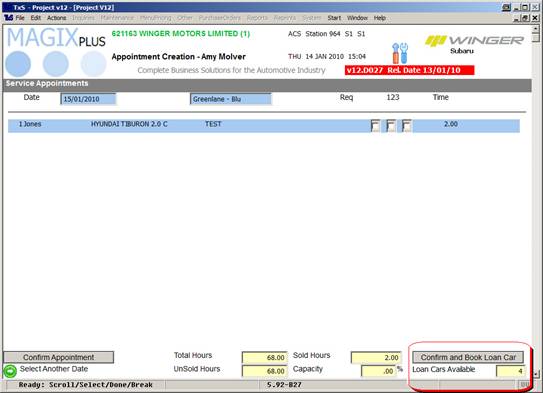
You will then be presented with this screen, where you can select the loan car to book.
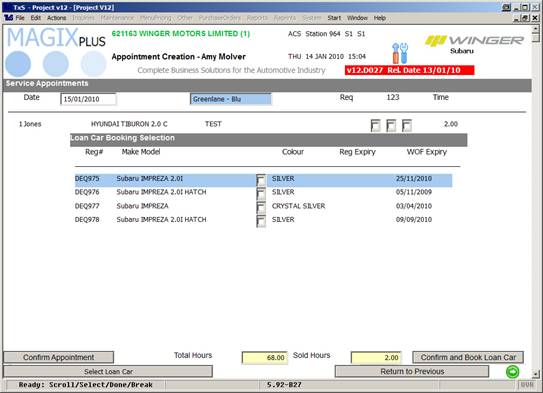
Double click on the vehicle you want to book.
Modifying a Loan Car Booking
To add or remove a loan car booking to an existing appointment, find the Appointment in Appointment Inquiry and then use the Button. Depending on whether or not a loan car booking is made for this Appointment it will let you either ‘Add Loan Car Booking’ or ‘Cancel Loan Car Booking’.
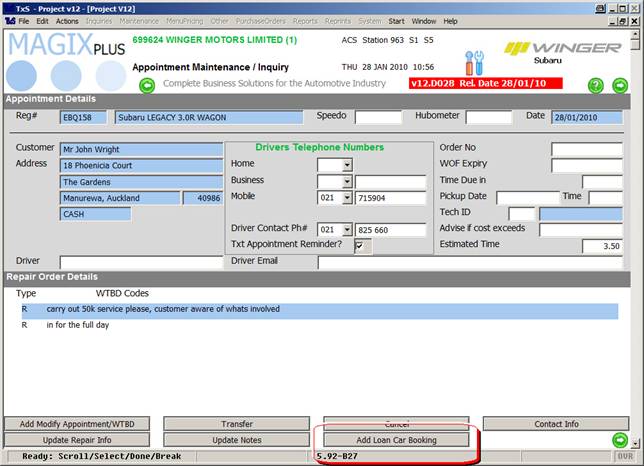
Initial Setup
All Loan Cars need to be known to the service system and need a service record. So firstly do a service record inquiry and make sure the vehicle comes up. If it does not use Service-Maintenance-Service Record then the button to ‘Add Service Record’.
Next go to Service-System-Loan Cars and enter the Registration# of the vehicle and the Loan Car is setup.
When the Loan Car is disposed of go to this screen again and take the tick off active.