Add a new menu item for Upselling
Follow this procedure to add a new menu item.
Menu Pricing -> Add
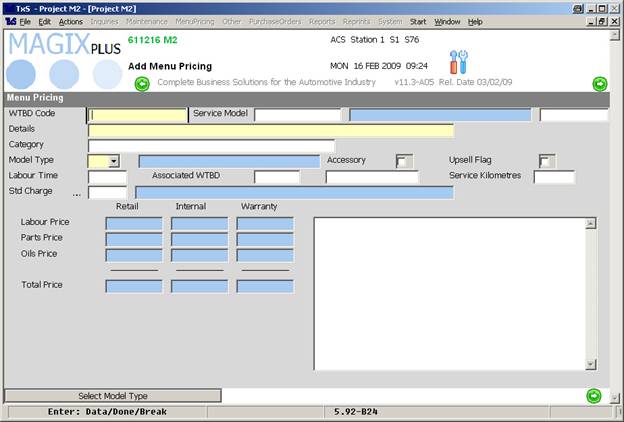
There is a lot of data to be entered here, follow these guidelines.
Definition of fields
WTBD Code: Enter a unique identifier here, use numbers or an acronym such as WA for a Wheel Alignment
Details: Here is where you can type in a description of the work that is done, e.g.: “Car Wheel Alignment”
Model Type: Always enter 0 (zero) here, this assigns the menu item to come up on every job
Upsell Flag: To have this item be an upsell, this must be ticked
Labour time: Enter the timeframe for the upsell that must be added to the Repair Order
Fill those details in as they are required. Press “+” to go to next screen
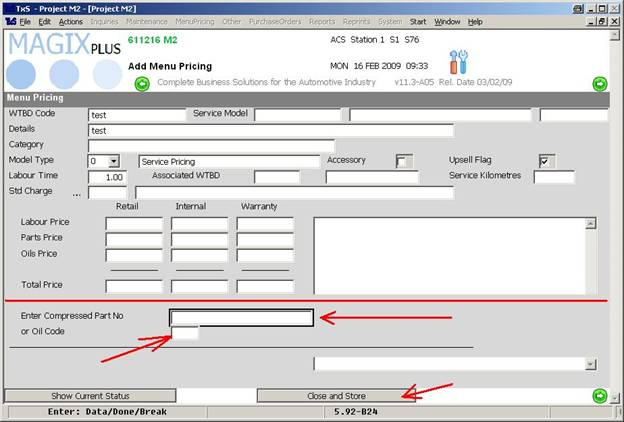
If required, enter a part number or oil code to add to the menu item (if it is just labour, don’t bother with this step).
Click “Close and Store” to goto the repair description page for –Type I
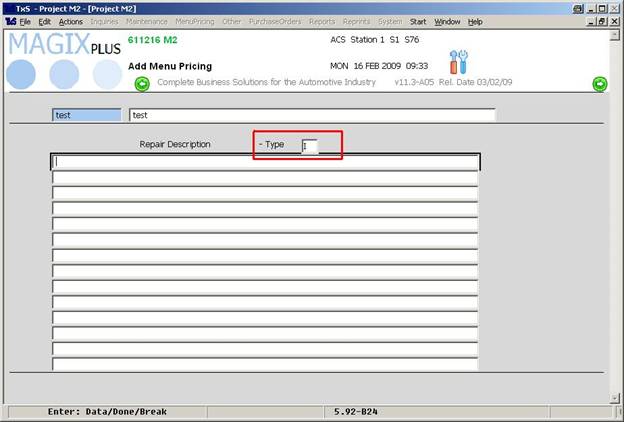
It isn’t necessary to fill in any of these details, but you probably should. Press “+” to go to the same page for repair description page for –Type R
Once your companies are flagged as Lease, your Sundries are setup to account for Lease Companies, your desired Upsells are setup and your Standard Extras are setup, you are ready to go live with SS.