Menu Pricing, Hyundai
Magix Plus has a direct interface to Hyundai Menu Pricing.
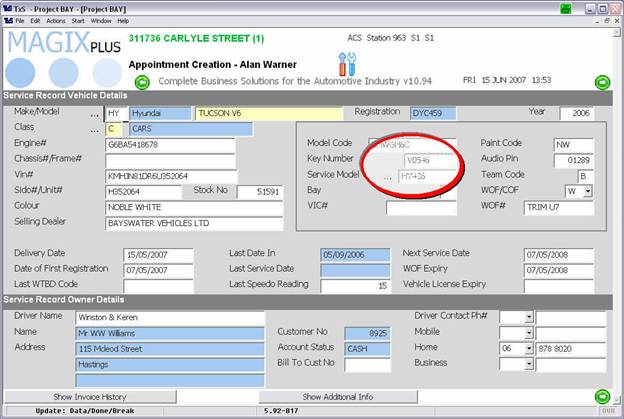
At the Service Record Vehicle details screen when creating an appointment you will see the ‘Service Model’. This is what Magix uses to determine the specific services available for the particular vehicle.
The service model is attached to the Model Code so will be automatically populated if the vehicle was sold by the dealership. If not you can use the … lookup and select the appropriate model.
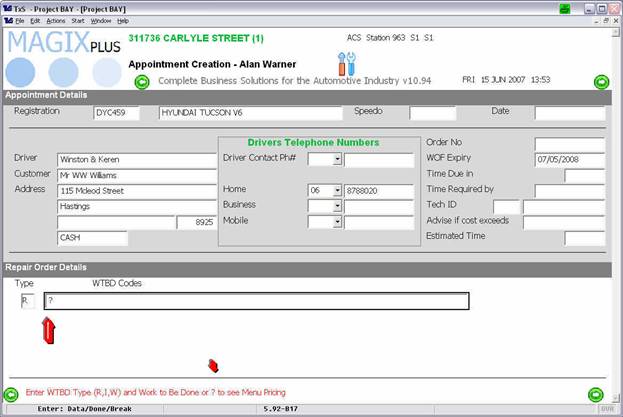
At the screen where you enter the Work to be done, you will see the prompt at the bottom of the screen say … or '?' to see Menu Pricing. Type R in the Type and '?' in the WTBD Code as shown.
Note: If the service model is not entered or there is no menu pricing in the system for the service model then the system will not say … or '?' to see Menu Pricing.
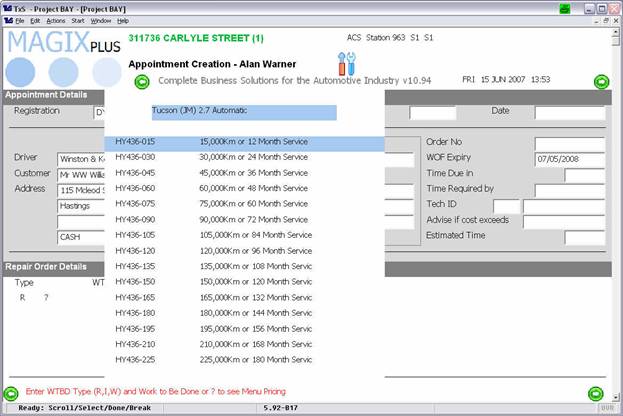
The '?' will cause the Magix to display all the specific services for the vehicle. Select the service you want.
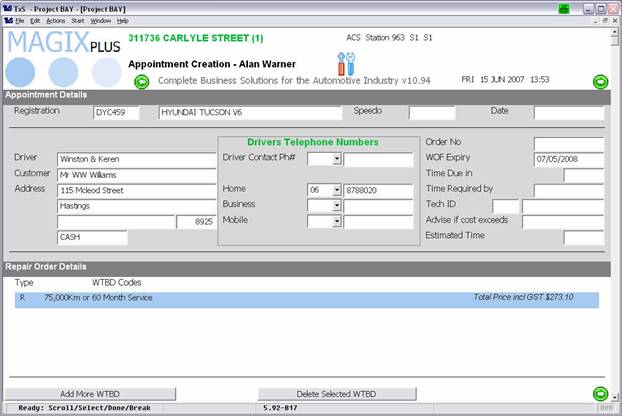
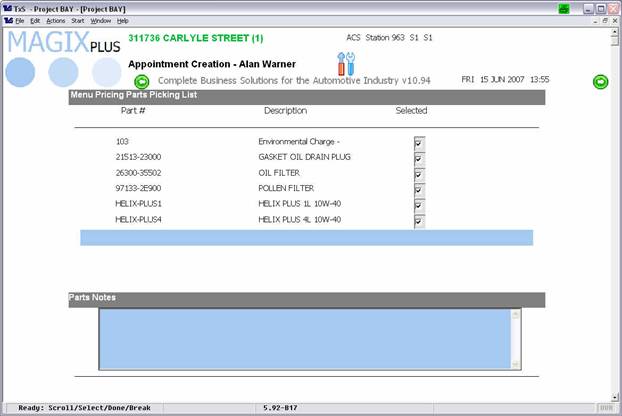
Magix will now display the Details and also the price to the customer to complete that Service.
Magix will also present a new screen that enables you to ‘toggle’ the recommended items in a service from Selected to Un-Selected.
You can also click on the parts notes area to enter details of any other parts required.
A picking note is then sent to the parts department.
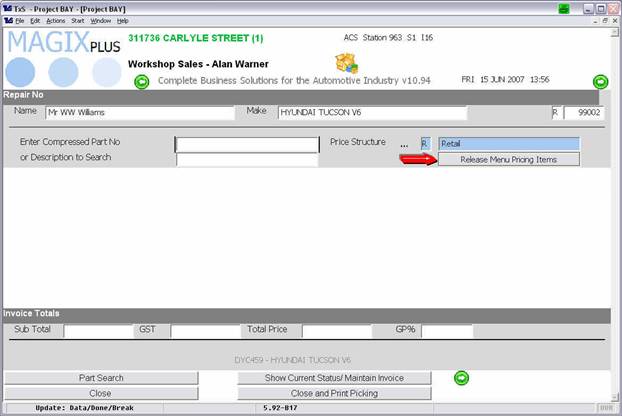
In the parts module a new button appears ‘Release Menu Pricing Items’. Click this to automatically invoice all the parts listed.