Postal Address File
Magix now contains the Postal Address File (PAF) supplied by NZ Post. The PAF files contains 1.8 million ‘Delivery Points’.
The advantage of this are
o Quick lookup and entry of address including Post Code.
o Accuracy of the Address including Spelling, Punctuation and Grammar.
o Layout of the Address in NZ Post Standards.
o View a Map of the Customers Location
o Future Marketing and Analysis tools.
o Updates to the PAF file are supplied (xNZPost) every 3 months.
Investment
There is a $300+GST per year per Magix Server fee for the PAF files data and its quarterly updates.
Installation
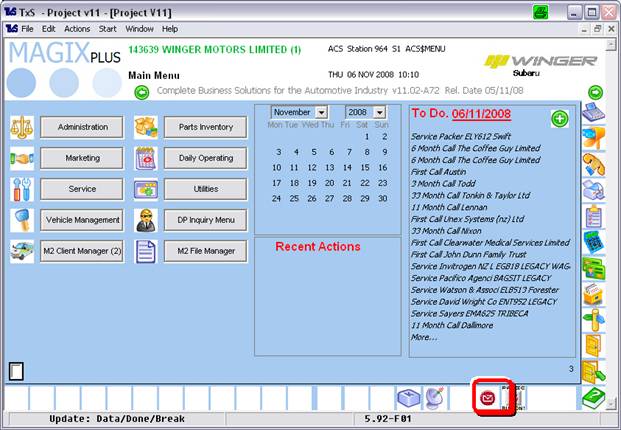
The PAF file will not be active immediately, it takes approximately 5 hours to load and time will be given for Users to familiarise themselves with how the PAF works before it is activated.
Once the PAF has been loaded you will see a NZ Post Icon on the bottom Magix tool bar.
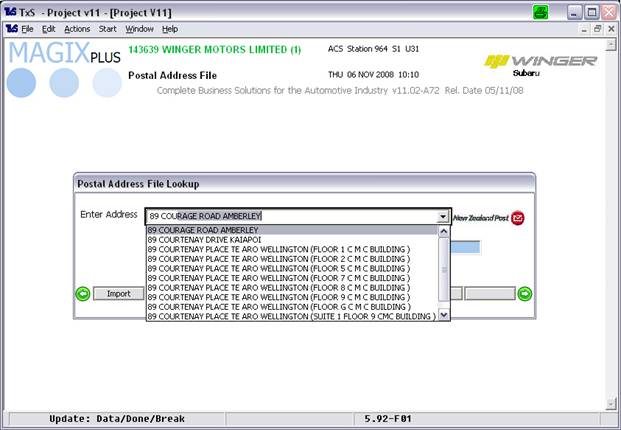
PAF Lookup
Before PAF is activated you may use this Icon to familiarise yourself with how it works.
Follow this exercise, firstly search for a street address for example 89 Courtenay Place, as you type 89 COU Magix will ‘suggest’ the correct address.
You can keep typing to ‘refine’ the list or use the mouse to click on the address you want.
Note: Do not type Unit/Flat/Apartment# when searching i.e. if you are looking for 123A High Street type ‘123 Hi’ to find your address.
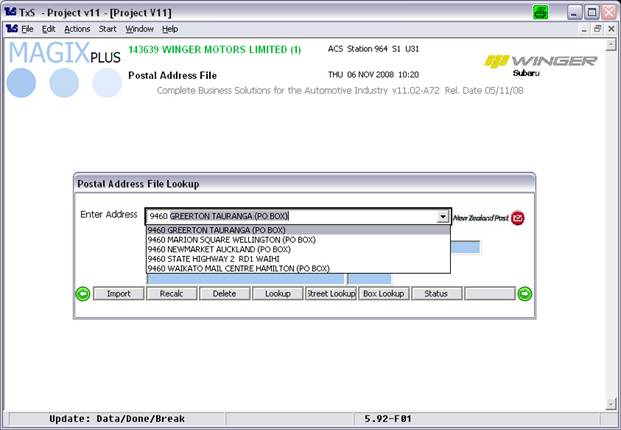
When searching for Box/Bag #, type the ‘P’ followed by the Box/Bag# followed by a space. For example to find a PO Box of 440 type ‘P440 ‘.
PAF in Customer and Supplier Record
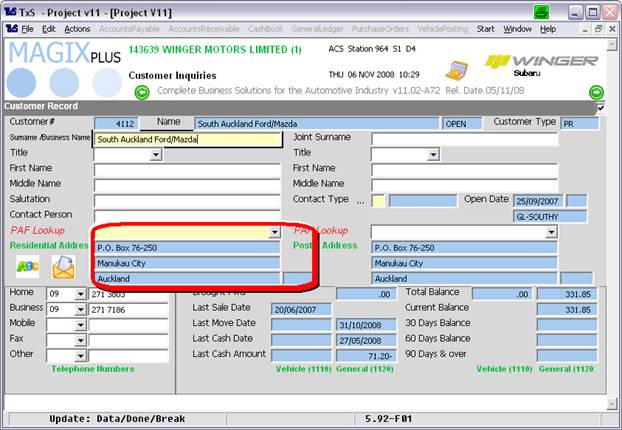
When the PAF is activated (this will be done by ACS after the file is loaded and co-ordinated with the Dealership), you will see the following when adding or Changing a Customer or Supplier.
There is a new field PAF lookup. This is where you type your address to find.
The Address and Post Code fields are ‘No Enter’, you cannot change these. These are automatically completed when you select a PAF address.
Note:
• The PAF is a Postal Address File, if the address you enter does not come up this means it is not a ‘recognised’ Postal Address. For example 186 Tuam Street Christchurch is a ‘Physical’ address but not a ‘Postal’ address so will not show up. In this case the correct ‘Postal Address’ is the Companies PO Box#.
• The ‘Residential’ address on a customer is now called the ‘Physical’ address and is now an optional field.
• The Postal Address is now a Must Enter field and there is no ‘Bypass’ option because the PAF file contains all the valid Postal Address.
• You can use the Bypass option when entering the Physical address.
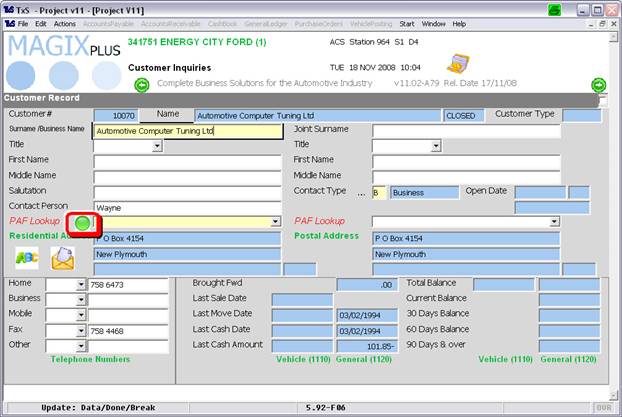
To bypass the PAF lookup click on the ‘Ball’ Icon.
Map
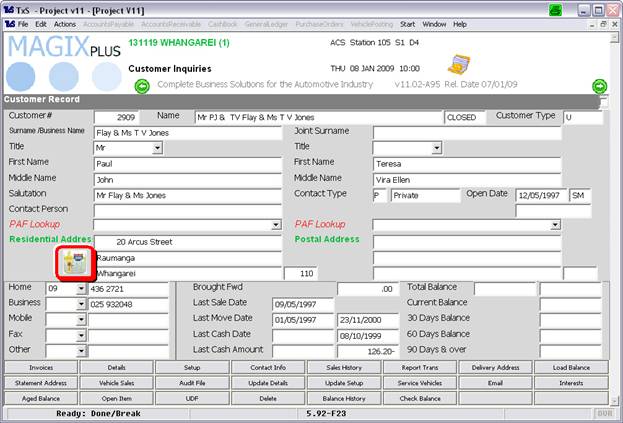
Once the customers address has been verified Magix will show a ‘MAP’ icon. Click on this to view a map of the customer location.