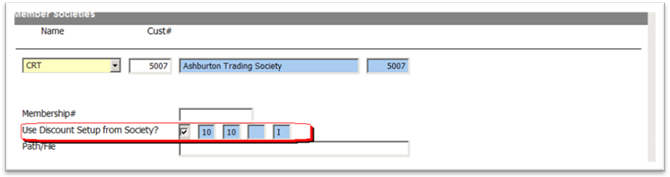Member Societies
The way ‘member societies’ are managed changes in v12.
Member societies supported are
ATS
Capricorn
CRT
SmartTrade
Flybuys
To use member societies you firstly need to contact ACS with the details of which societies you subscribe to and if appropriate (ATS/CRT/Capricorn) the details of the member societies customer#. By default all existing member societies are converted to the new method.
Member societies can be maintained in the Admin, Parts & Service Module.
Admin

Service Invoicing

Parts Invoicing

If a customer belongs to a member society these buttons will be in italics.
Note: In Parts invoicing to attach member society details to a customer they must have a customer record, you cannot attach member society details to the cash sale accounts (typically 1000/1001). Use the button on the previous screen to ‘Add Customer’. This will create a ‘Cash’ customer record.
Clicking on these buttons will let you add and maintain a customer’s member societies.
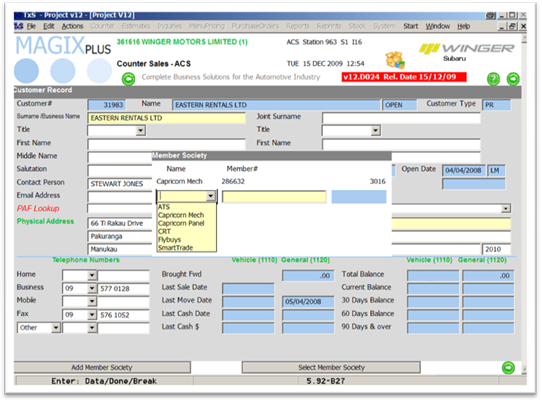
These details will also print on the parts and service invoices.
Capricorn/CRT/ATS
These 3 societies are treated differently than the rest. When an invoice is raised to a customer belonging to one of these Magix will update the invoice amount to the ‘Member Societies’ customer account and not to the ‘Members’ customer account.
You can still ‘show invoices’ in customer inquiries for the Members account.
The invoices produced will print the customer details.
For parts and service invoices the system will print the details of which Member Society the invoice is charged to in place of the ‘Internet Banking’ details message at the bottom of the invoice.
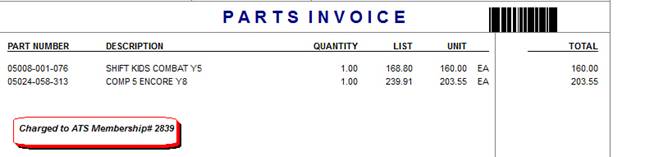
Setup
ACS will set this up for you, it will automatically activate at the start of the next calendar month.
Once activated you will no longer be able to raise an invoice directly to the Member Societies customer account. For example if you try to close a invoice to CRT the system will show an error message and not let you continue.
Member societies are found in Admin-Accounts Receivable-System-Member Societies.

If CRT/ATS/Capricorn enter the customer# for these societies and your membership#. In this example the customer# for Capricorn Mechanical is 3016.
Applying Discounts to Member Societies
There are two options here, either use the individual Customer Record ‘Discount’ Setup or have the system apply the discount according to the ‘Member Societies Customer Record Discount Setup’. To have the system use the ‘Member Societies Customer Record Discount Setup’ tick the appropriate box in the Member Society Record.