V12.4.37 - Service Invoice Splitting
Valid
from version
12.4.37
In this version of Magix the way Split Invoicing operates has been reworked.
When you now split an Invoice, Magix will ask.
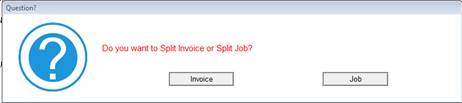
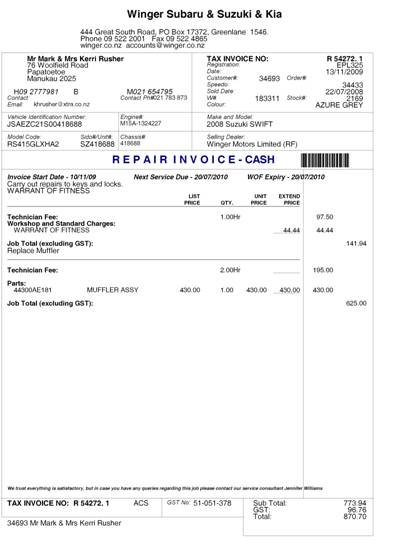
• A ‘split job’ lets you separate different ‘jobs’ on a single invoice, so it is effectively an invoice within an invoice. An example of a spilt job is shown.
• A ‘split invoice’ lets you separate different components and charge to a different customer.
To ‘split an invoice/job’ click on the  icon.
icon.
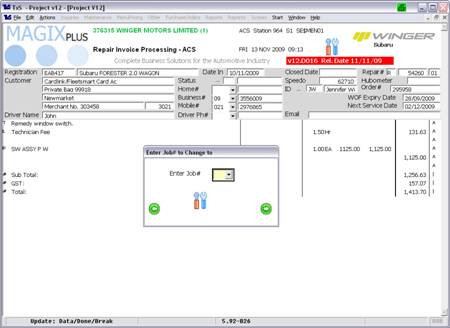
Enter the new Job#. Job# are letters, A B C etc. By default all items on an invoice are Job A. So to split the invoice to 2 jobs enter a Job# of B.
Then select the invoice lines you wish to move to the other job, in this example B.
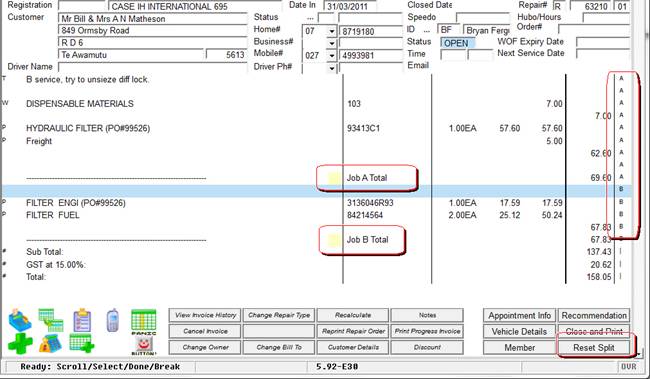
The invoice will then separate the Jobs.
Note: There is a button to ‘Reset Split’. This resets the invoice back to normal.
Split Invoice
When you split Invoice, Magix will make the JOB# ‘Z’.
Magix will prompt you to identify both the Repair Type and Customer you wish to split to.
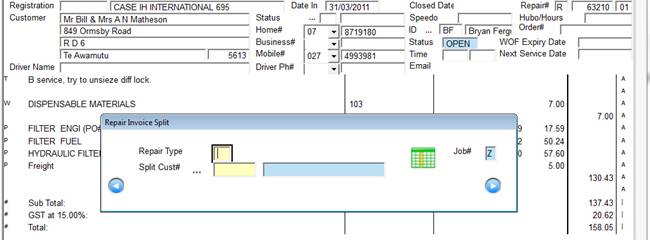
In this screen you
• Enter the Repair Type the Split Invoice is to be.
• Use the … to lookup the customer# or the IW Charge Code.
When you have finished, hit DONE or  .
.
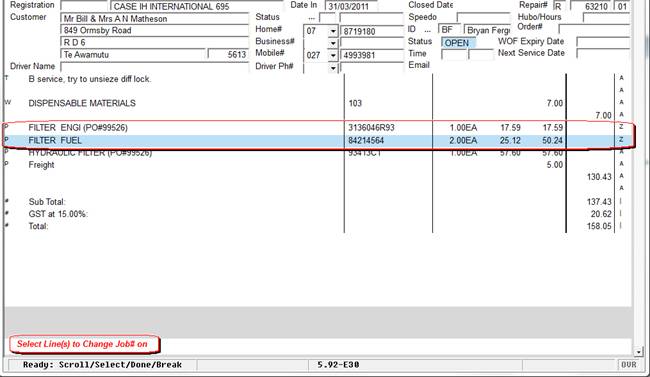
Now select the lines you wish to ‘split invoice’. After you
have selected all the lines hit DONE or  .
.
Magix will then move the selected lines to a new Invoice with the Customer and Repair Type details you have previously supplied.