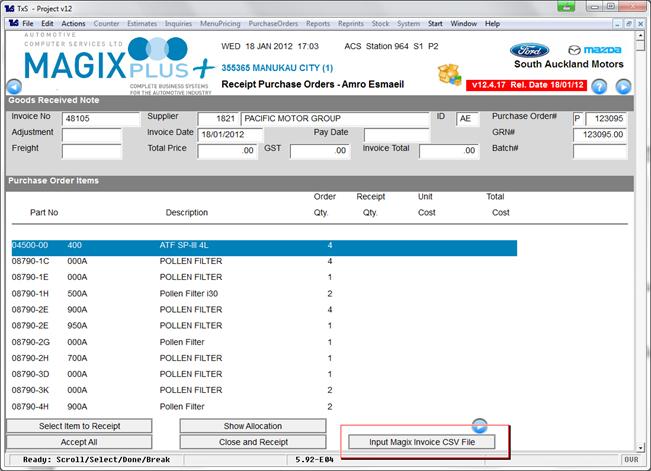V12.4.17 - Parts Invoice CSV Email
In this version of Magix there is the ability to email both a PDF and CSV version of a parts invoice and credit (Magix sends both versions in the same email).
The CSV version can be used by the recipient to import into their business system making their receipt process easier and more efficient.
Note: Magix Email needs to be running for this to work.
To setup this up tick this flag in the customer setup screen.
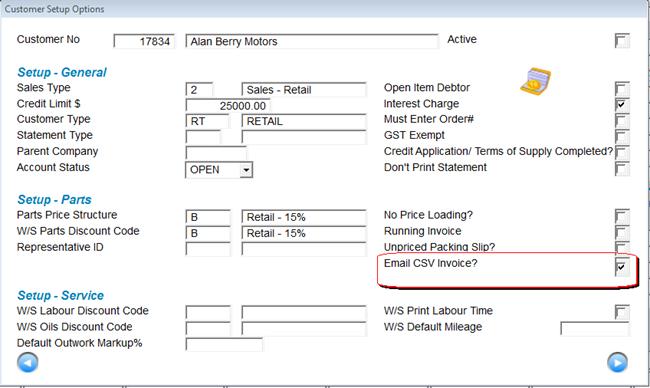
Parts Document CSV File Specifications
• The delimiter used within this file is a |.
• Each record is terminated by a CRLF (0D0A).
• 3 Record types are contained within the file, the Header record, Line record (there may be multiple) and the Trailer Record
|
Header Record |
|
|
|
Field# |
Description |
Value |
|
1 |
Line Type |
H |
|
2 |
Document Type |
I=Invoice C=Credit |
|
3 |
Invoice/Credit# |
|
|
4 |
Document Date |
|
|
5 |
Customer Order# |
|
|
6 |
Freight$ |
|
|
7 |
Document Total Excl GST$ |
|
|
8 |
GST$ |
|
|
9 |
Document Total Incl GST$ |
|
|
|
|
|
|
Line Record |
|
|
|
Field# |
Description |
Value |
|
1 |
Line Type |
L |
|
2 |
Part# |
|
|
3 |
Description |
|
|
4 |
Product Code |
|
|
5 |
Retail Price Excl GST$ |
|
|
6 |
Line Quantity |
|
|
7 |
Unit Price Excl GST$ |
|
|
8 |
Extended Price Excl GST$ |
|
|
|
|
|
|
Trailer Record |
|
|
|
Field# |
Description |
Value |
|
1 |
Line Type |
T |
|
2 |
Line Count |
The number of Line Records + 1 for Header Record. |
Importing the CSV File into a Magix system.
If you have received one of these files from another Magix dealership follow the instructions below to import.
1. Save the CSV file to the Y:\Temp\Raw folder.
2. Make sure the ‘Magix CSV Import’ flag is ticked against the supplier in Parts-System-Suppliers-Flag settings (You will only need to do this once).
3. Receipt the order as normal and at this screen click the ‘Import Magix CSV Invoice File’ button.