Printer Setup for MagixPlus
MagixPlus printing uses RPV software for printing. RPV Business Reports V5.3.10 or later must be installed on the Workstation, this is done as part of the MagixPlus installation. RPV also installs a NOVA PDF Printer on the Workstation which is used to convert reports to PDF.
All printers that the Workstation will print to from MagixPlus must be installed in Windows, whether it is a local printer or a network printer.
Default paper size should be set to A4 except for Receipt & Label printers.
As MagixPlus and RPV use the Windows Printer Name from the Workstation to determine where print jobs will be sent, dual and mutli bin printers need to be installed separately for each bin that MagixPlus will use paper from, with a different printer name for each one – the specific bin/tray must be set as the default paper source for each one. As an example, a dual bin printer for Workshop RO’s and Invoices would be installed twice with the printer names being e.g.
Brother HL5350 RO or Brother HL5350 Tray1
Brother HL5350 IN or Brother HL5350 Tray2
When the printers are installed & configured in Windows, they can then be configured in MagixPlus. With MagixPlus running on the Workstation, click on the Station Number at the top of the screen
![]()

This will take you to the Station Setup screen – these are the default settings for a new Station. If updating an existing Station, ensure the Printer Type box is empty and Use RPVPrint is ticked. If the Type box has TXS in it, highlight it and backspace to remove.
![]()
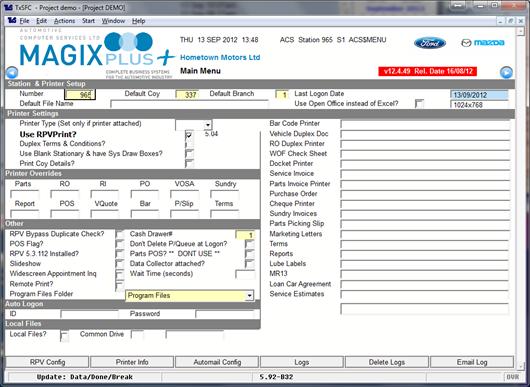
To setup printers for this Station, click the Printer Info button. The info box will open showing all the printers installed –
![]()
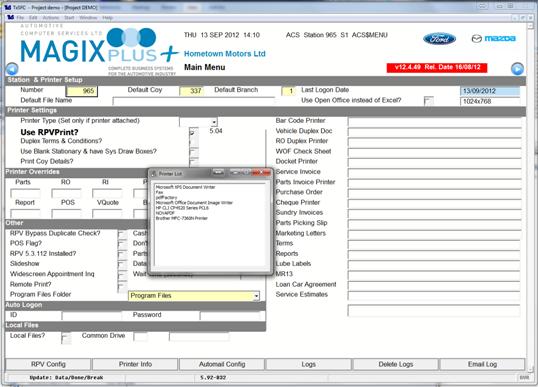
From here, you can Select and Copy the desired printer, then Paste it into the appropriate printer box on the right hand side.
![]()
![]()
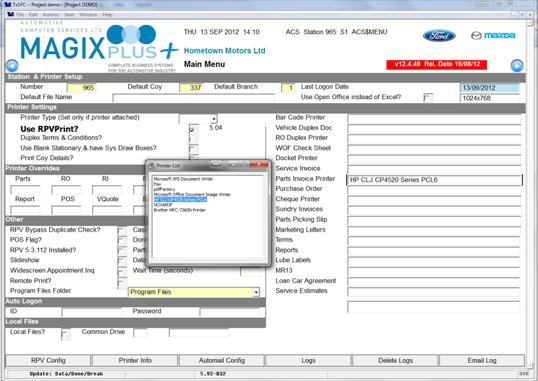
If no printer is specified for a particular document type, it will be sent to the Default Printer as set in Windows.
If you wish to have a different printer as the Default Printer for MagixPlus documents, this can be set up using the RPV Config button, which will open this window – click the Files Configuration button -
![]()
![]()
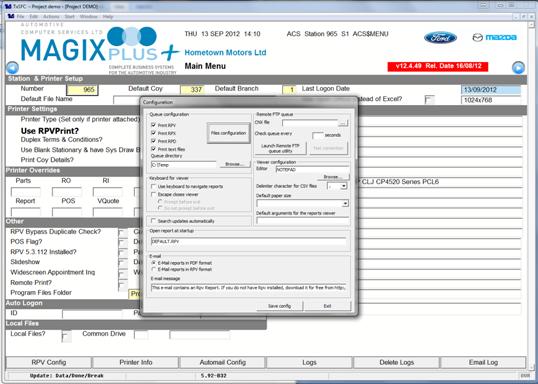
Click the dropdown for ‘Type’ and select the top item ‘RPV Reports’.
![]()
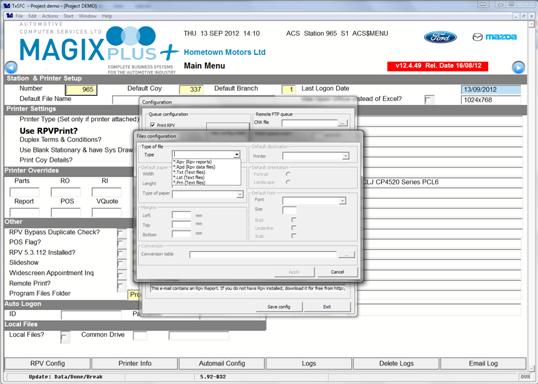
Then select the dropdown for ‘Printer’ and select the printer which is to be the default printer for MagixPlus documents.
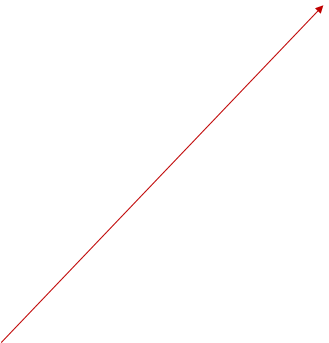

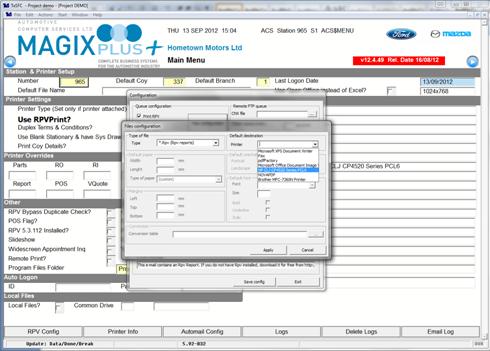
Click Apply, then click Cancel, click Save Config, click OK and click Exit.
Finally click the Go arrow to Save the setup in MagixPlus.