Input Items
Completing a Bank Reconciliation
When you have the Physical Bank Statement you must go and create a Banking for any Direct Credits (Create current Banking) or Direct Debits (Create Cash Payment) before you proceed and these banking must be closed.
Administration/Cash Book/Bank Reconciliation/Input Items
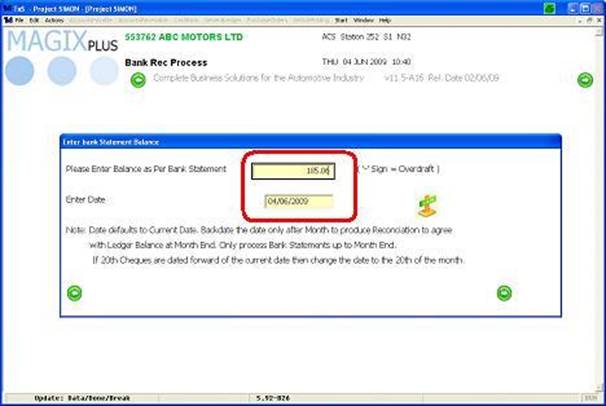
Enter in the closing balance of the statement you are working on remember to put a "-" if the statement is in overdraft, concerning the date please read the 'Note:' on screen.
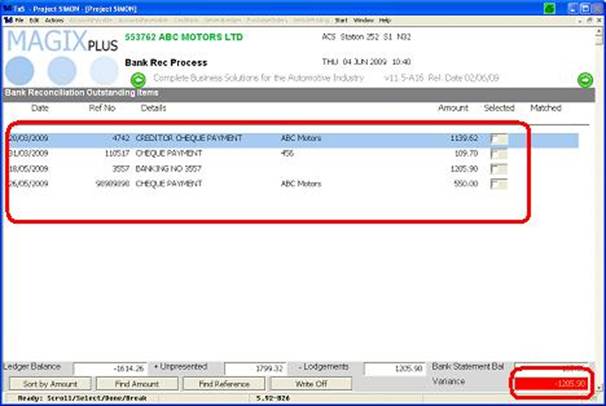
These are all the items which haven’t been presented on your bank reconciliation as yet. The figure on the bottom right is what the bank reconciliation variance is at the present moment.
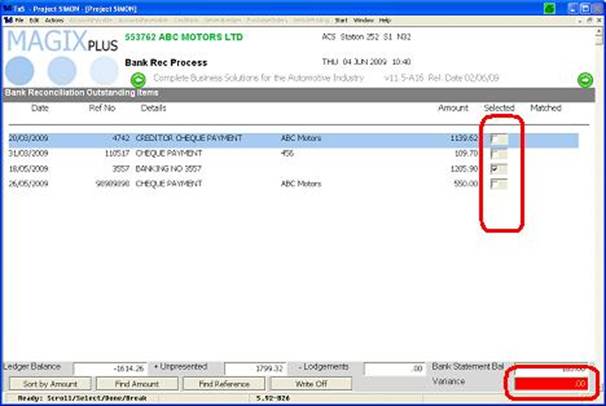
Working down your statement double click each item that corresponds to your statement this will put a tick against it; every item on your Bank Statement should appear on this screen. The figure on the bottom right will change as items are selected when all items selected the variance total should be zero.
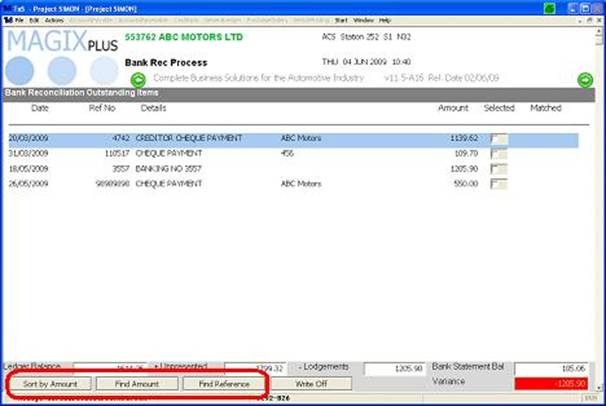
Depending on the size of the Bank reconciliation these tabs enable you to find items more easily.
Sort by Amount – will list amount from smallest to largest.
Find Amount – enter the amount you are looking for if the amount isn’t there you will get a message telling you that.
Find Reference – enter in cheque number/ref no this will bring that item up.

Write off allows when on the bank reconciliation has an amount of a cheque which has been presented for a slightly different amount. (Note this should only be for small amounts)
Select the cheque that is different then select write off.
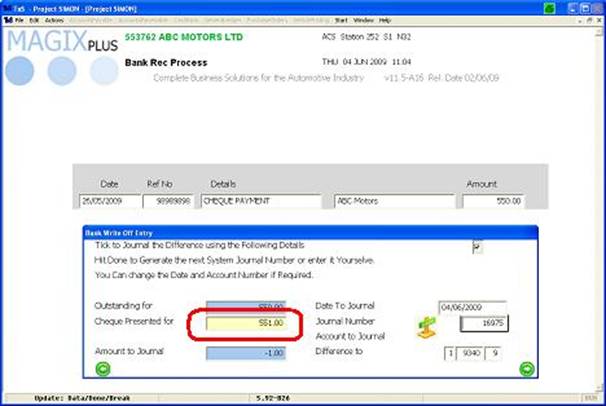
Enter in the amount the Cheque has been presented for the system will automatically generate a Journal Number and will code to GL code 1/9340/09 you can change this if you like by clicking on the code.
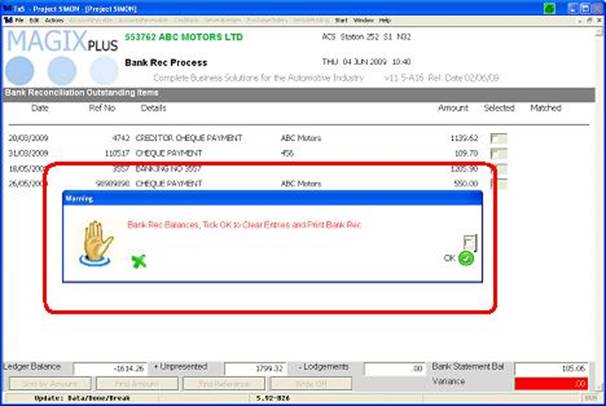
Once all the items come back are ticked and the Variance amount comes back to zero this screen will appear tick the box and click ok you will be prompted for a printer to send the report to.