Setup Menu Pricing to interpret YOUR Workshop Charges
The Workshop Charges data is what your dealership has previously setup; SuperService Menu Pricing must have your data translated into its own table. This must be done by the dealership on an ongoing basis for the data to be complete and Menu Pricing to work correctly.
Open the SERVICE module
1 Find your Workshop Charges data
System -> Workshop and Standard Charges -> WORKSHOP CHARGES
Leave the first field blank and press “+”
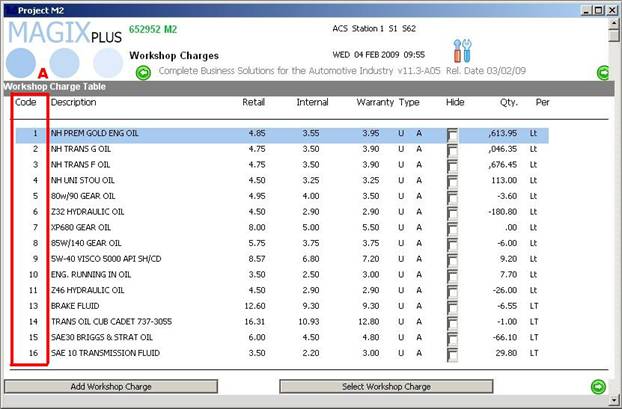
A This is the code that must be cross referenced to Menu Pricing
Leave that page open. On the MagixPlus menu, click “Start” then “Another Session” so you can work between two windows
2 Open the SuperService Sundry table to begin the translation
Menu Pricing -> Infomedia SuperService -> System -> SUNDRYS
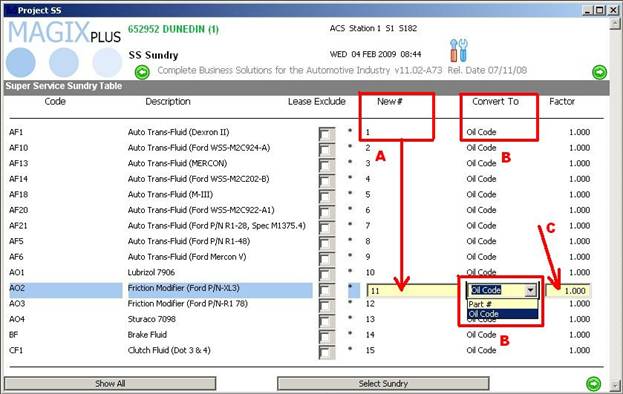
Find the Sundry that needs to be updated (all items in “New#” that your dealership uses must have an entry). Click “Select Sundry”
A Cross reference the item description from “Workshop Charges” page to the “Sundry” page. Enter the “Workshop charge code” into the “New #” field on the Sundry page
B Use the drop down box to convert the item to either an “Oil Code” or a “Part #”
C Adjust the factor if necessary (only applicable to Oil Codes).
Factor explained:
Infomedia data tells you what they think you should use when using oils; you can change the factor of a certain item if you use more or less. For example: For an oil change, Infomedia may say 4 litres of oil should be used, you can change the factor to 1.1 which will always assign 4.4 litres to any job that has that oil code attached.