Print service letters
Magixplus WOF Service Reminders
In version 11.5-A10 of Magix the option to Print Service Due and WOF Reminder letters is combined into one operation ‘Print Service Letters’.
Magix will now also print a ‘Combined Service/WOF Due Letter’ as well as a Service Due Letter and a WOF Due Letter. The letter printed depends on what the vehicle is due for. When you enter a date range Magix will check for both WOF & Service Due and combine both into the one selection.
‘Print Service Letters’ is found in the ‘Shortcuts’ section of the Marketing Menu.
Note: With this change you must use Magix to print these letters; the output to a mail merge file is no longer an option. This is because of an upcoming development enabling HTML emails directly from Magix.
New default letters will be loaded into your Magix system. If you wish to change the letter follow the instructions here.
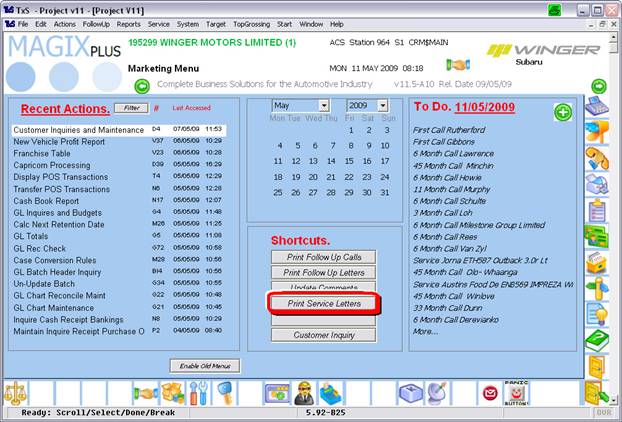
The process follows.
1. Click on ‘Print Service Letters’.
2. You will be presented with a list of WOF/Service Reminders from the last time the application was used.
• Use the ‘Delete All’ Button to enter a new date range or
Note: When entering the date range enter the WOF/Service Reminder Due date range you wish to produce letters for.
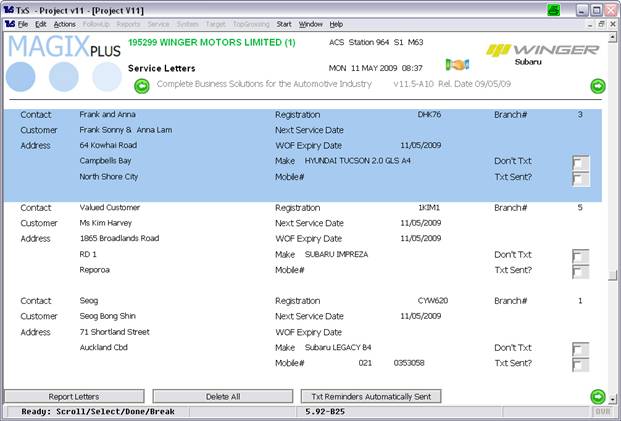
3. Scan through the list checking Name and Address details are correct. To change any ‘SELECT’ the item and then either the ‘UPDATE’ or ‘DELETE’ button.
• Pushing ‘DELETE’ will remove the ‘letter’ from being printed.
• Pushing ‘Update’ will first present the ‘Customer’ Record where you can use the ‘Update Details’ button to change the ‘Customer Address and Contact’ details. The next screen to display is the ‘Service Record’ screen where you may update the Vehicle and Drivers name details’.
4. Once the list is correct, click on the ‘Report Letters’ button. This screen is then presented; A for Alpha Sort is the most common selection.
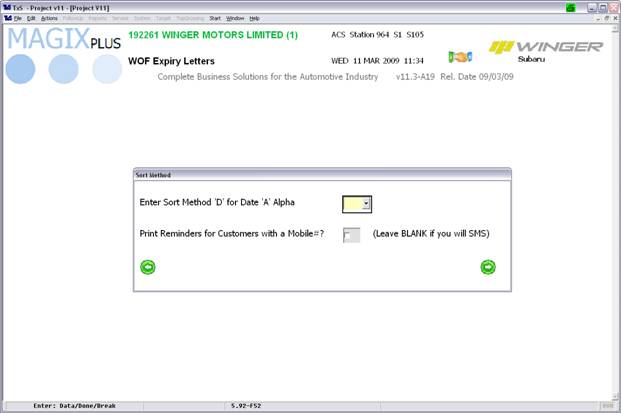
Depending on configuration, Txt reminders will be automatically sent.