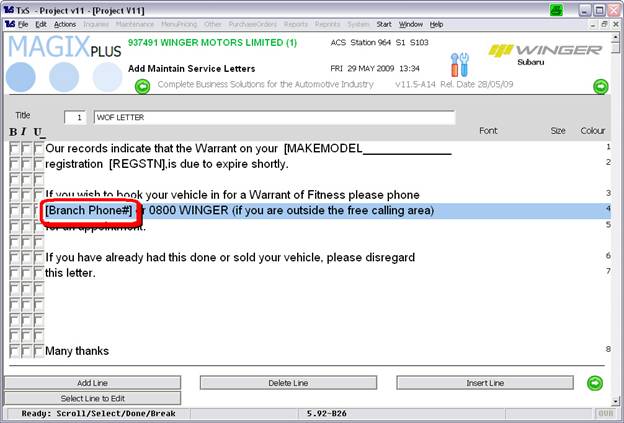Edit letters
To edit Magix Plus letters firstly select the letter you wish to modify in either Marketing-System-Letter and text-Vehicle Letters & Scripts or Service Letters.
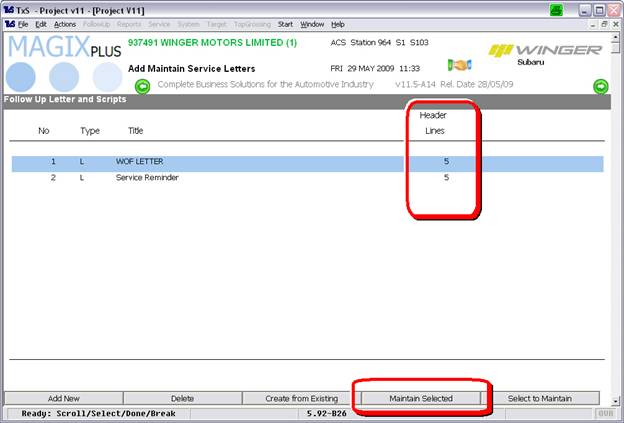
The ‘Header Lines’ is the number of blank lines printed before the content of the letter starts. To modify move the highlight bar to the letter to change and then click on the ‘Maintain Selected’ button.
To modify the content double click on the letter you wish to change.
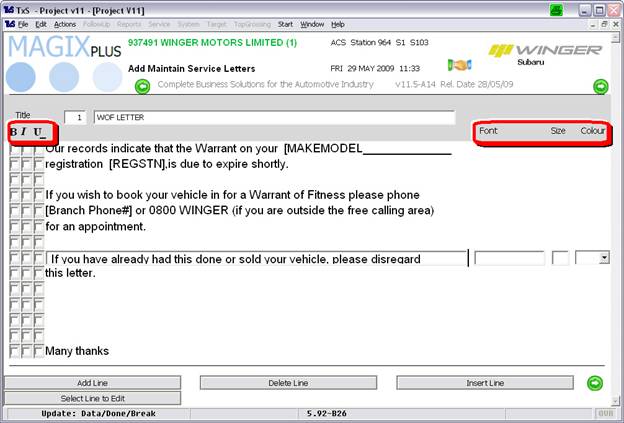
Important Note: Magix is not a word processor, the length of the line is limited to 70 characters. It will also not ‘Word Wrap’ once it gets to the end of the line. Any ‘attributes’ apply to the entire line. Also, clicking “Delete Line” will not remove the line in front of you, you must escape and open the letter again.
Attributes
Tick the B to Bold the Line.
Tick the I for Itallics.
Tick the U to Underline the Line.
Enter a Font Name to change from the default, this is useful for example signatures John Smith.
Enter a Font Size to change from the default, for example 24.
Enter a Colour# to change from Black, for example 1=Dark Blue, 2=Green, 3=Aqua, 4=Red etc.
Note: Any combination may be used.
‘Merge Fields’
Insert a ‘Merge Field’ by click on the ‘Add Merge Field’ button. Select the merge field to insert.
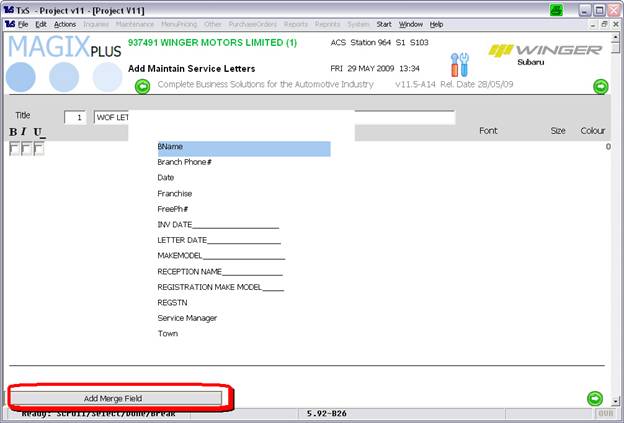
A merge field is shown below, the [ ] indicate to Magix it is such.