Control file
MAGIX PLUS SMART TRADE INTERFACE V1.1

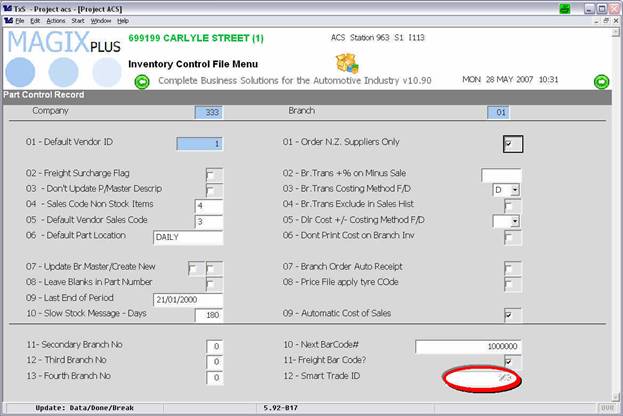
Initial Setup
• In the Parts Control File, (Parts Inventory-System Maintenance-Control File-Modify Control File), enter your Smart Trade ID in the appropriate field.
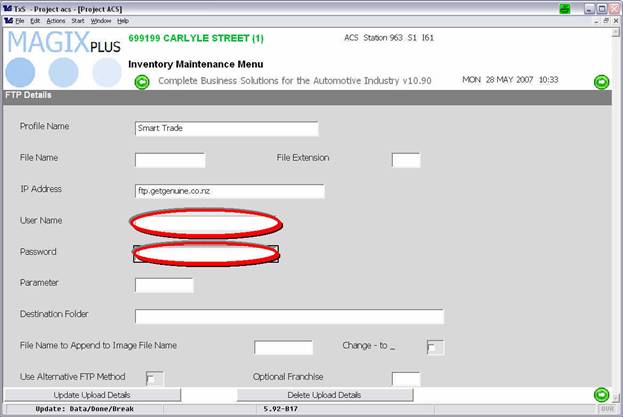
• Set the FTP User Name and password (supplied by Smart Trade) in options Parts Inventory-Stock Maintenance-Data Transfer-FTP Settings.
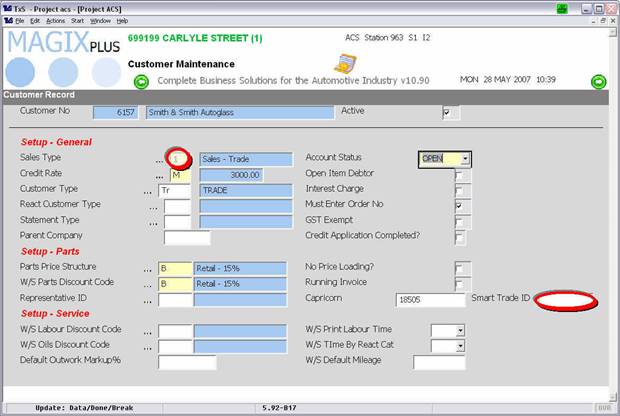
• In the Customer Record make sure that the Sale Type is Set to ‘1 Trade’ and the Customers unique Smart Trade ID is entered. If this field is not completed then the customer will not be included.
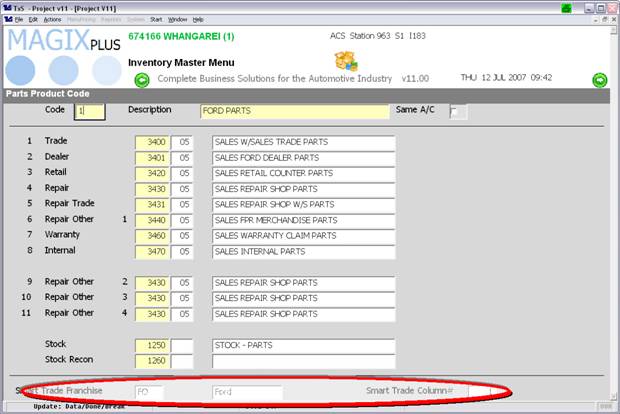
• Set the Column ID in the Product Code Record (Parts Inventory-System Maintenance-Product Codes), this indicates to Magix that the Product Code is included in the Smart Trade program. For example if you are a Ford/Mazda dealer, the Column ID for Ford would be 1, for Mazda 2 and for all other (non genuine) franchises 3.
Set the Smart Trade Franchise. This is only necessary if the Product Code is different from the Actual Franchise, i.e. the Product Code is 1 Ford Parts then set the Smart Trade Franchise to FO.
Run Smart Trade Update, this is found at Parts Inventory-Stock Maintenance-Data Transfer-Smart Trade.
• Enter the Data Range. Magix will calculate the data and then present the following on the screen for review.
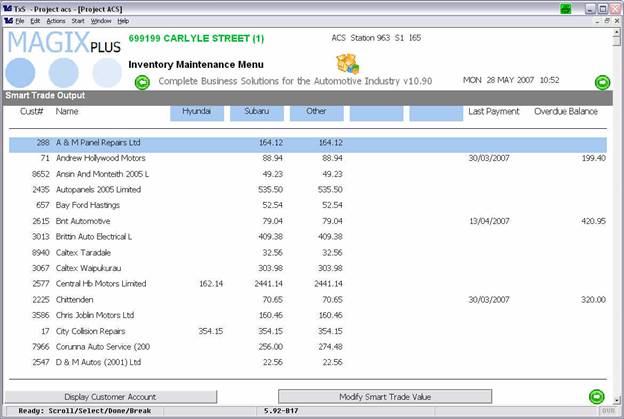
Use the buttons on the screen to review and change the data, once this is completed, hit DONE and Magix will FTP (send) the data electronically to Smart Trade.
 Modify
Modify